How to Connect Bose Headphones to iPhone, iPad & Android Easily

Bose headphones are the gold standard for immersive sound and plush comfort. (Let’s face it—nobody wants ear fatigue during a Stranger Things marathon.) But even the best audio gear is useless if you can’t sync it to your devices. Whether you’re figuring out how to connect Bose headphones to iPhone, how to connect Bose headphones to iPad, how to connect Bose headphones to Android, or how to connect Bose headphones to new device, this guide is your backstage pass to seamless pairing.
Table of Contents
- 1 Step 1: Prime Your Bose Headphones for Pairing
- 2 How to Connect Bose Headphones to iPhone
- 3 How to Connect Bose Headphones to iPad
- 4 How to Connect Bose Headphones to Android
- 5 How to Connect Bose Headphones to a New Device
- 6 Troubleshooting: When Tech Goes Rogue
- 7 Frequently Asked Questions:
- 8 Wrapping Up (Without Saying “In Conclusion”)
Step 1: Prime Your Bose Headphones for Pairing
Before diving into device-specific steps, let’s get your headphones prepped. Like a chef sharpening knives before cooking, this groundwork ensures smooth pairing.
Power Up and Pairing Mode
- Charge them: A dead battery is the ultimate mood killer. Plug in for at least 15 minutes if they’ve been hibernating in your gym bag.
- Power on: Hold the power button until you hear the iconic Bose voice prompt or see a blinking LED.
- Activate pairing mode: Most models require holding the Bluetooth button (🔵) until the light flashes blue. Pro tip: If your headphones are older than your last relationship, consult the manual—some auto-enter pairing mode when powered on.
Source: Bose Pairing Support
The Reset Gambit
If your headphones act like a toddler refusing nap time, a reset often works:
- Hold the power button for 10+ seconds.
- Release when the LED flashes or the device powers off.
- Power back on and retry pairing.
Random fact: Bluetooth was named after a 10th-century Viking king, Harald “Bluetooth” Gormsson. Fitting, since pairing devices can sometimes feel like a Viking battle.

How to Connect Bose Headphones to iPhone
Apple’s ecosystem is sleek—until it isn’t. Here’s how to bypass Siri’s sass and pair your Bose headphones.
The Step-by-Step
- Open Settings → Bluetooth (toggle it on if it’s off).
- Activate pairing mode on your headphones (see Step 1).
- Under Other Devices, tap your Bose model (e.g., “QuietComfort 45”).
- Wait for the “Connected” confirmation.
Troubleshooting
- Ghosting headphones? Toggle Bluetooth off/on or restart your iPhone.
- Connection drops? Go to Bluetooth settings, tap the ⓘ next to your headphones, and select “Forget This Device.” Re-pair fresh.
Funny quirk: iPhones secretly favor AirPods. If your Bose headphones keep disconnecting, it’s not you—it’s Apple’s ecosystem playing favorites.
How to Connect Bose Headphones to iPad
Since iPads run iOS, the steps mirror the iPhone—but here’s the breakdown for the visually inclined.
Pairing Process
- Swipe down for Control Center → Long-press the Bluetooth icon.
- Ensure Bluetooth is enabled.
- With headphones in pairing mode, select them from the list.
Multi-Device Quirk
Own a MacBook or Apple Watch? Some Bose models support auto-switching between Apple devices. But don’t bank on it—tech gremlins love to interfere.
How to Connect Bose Headphones to Android
Android’s flexibility is a blessing and a curse. Here’s how to navigate its fragmented Bluetooth landscape.
Universal Steps
- Settings → Connected Devices (or Bluetooth).
- Toggle Bluetooth on → Pair New Device.
- Select your Bose headphones when they appear.
Brand-Specific Quirks
- Samsung: Might bury Bluetooth under “Connections.”
- Google Pixel: Often prompts for a PIN (try 0000 or 1234).
- OnePlus: Occasionally requires a restart post-pairing.
Pro tip: Disable Battery Optimization for Bluetooth in settings to prevent random disconnects.
Rant alert: Why does Android’s UI change like a TikTok trend? Google, we beg for consistency.
How to Connect Bose Headphones to a New Device
Already paired to your phone but need to switch to a laptop? Here’s the playbook.
The Switch-Up
- Disconnect from the current device (turn off Bluetooth or manually disconnect).
- Re-enter pairing mode on your headphones.
- Pair with the new device using the relevant steps above.
Multi-Device Magic
Models like the QuietComfort 45 or Bose 700 support dual-device pairing. To enable:
- Open the Bose Music app.
- Navigate to Bluetooth Connections.
- Toggle Multi-Device Mode.
Game-changer for juggling Zoom calls and Spotify.
Source: Bose Multi-Point Guide
Troubleshooting: When Tech Goes Rogue
Even Bose headphones have their diva moments. Here’s how to tame them.
Common Issues & Fixes
| Problem | Solution |
|---|---|
| Won’t pair | Reset headphones. Move closer to the device (Bluetooth range ≈ 30 feet). |
| Audio cuts out | Microwave or Wi-Fi interference? Relocate. |
| Battery drains fast | Lower volume. Disable ANC when unnecessary. |
The Nuclear Option
Update your headphones’ firmware via the Bose Music app. Outdated software is the silent killer of functionality.
Frequently Asked Questions:
Q1: How do I pair my Bose headphones with a Bluetooth device?
A1: Turn on your headphones, enable Bluetooth on your device, select your Bose headphones from the list of available devices, and follow any on-screen prompts to complete pairing.
Q2: Can I connect Bose headphones to multiple devices at once?
A2: Yes, some Bose models support multi-point connectivity. Check your headphone’s manual and enable this feature in the Bose Connect app or device settings.
Q3: Why won’t my Bose headphones connect to my device?
A3: Ensure your headphones are charged, Bluetooth is enabled on your device, and the headphones are in pairing mode. Restarting both devices or resetting the headphones may also help.
Q4: How do I reset my Bose headphones if they’re not working properly?
A4: Hold the power button for 10 seconds (or follow the specific reset steps for your model) to restore factory settings. Re-pair the headphones afterward.
Wrapping Up (Without Saying “In Conclusion”)
Pairing Bose headphones shouldn’t require a tech degree. Whether it’s an iPhone, iPad, Android, or a new device, the mantra is the same: Power → Pair → Play.
Still stuck? Drop your issue in the comments—let’s crowdsource a fix. Now go enjoy that Dune soundtrack in all its bass-thumping glory. 🎧
Final thought: If Bluetooth were a person, it’d be that flaky friend who’s late but always shows up eventually.
Pairing Troubles? Let’s Fix It—And Elevate Your Sound Game!
Struggling to connect? Maybe it’s time for an upgrade. Find your perfect Bose headphones and enjoy seamless pairing, superior comfort, and world-class sound.
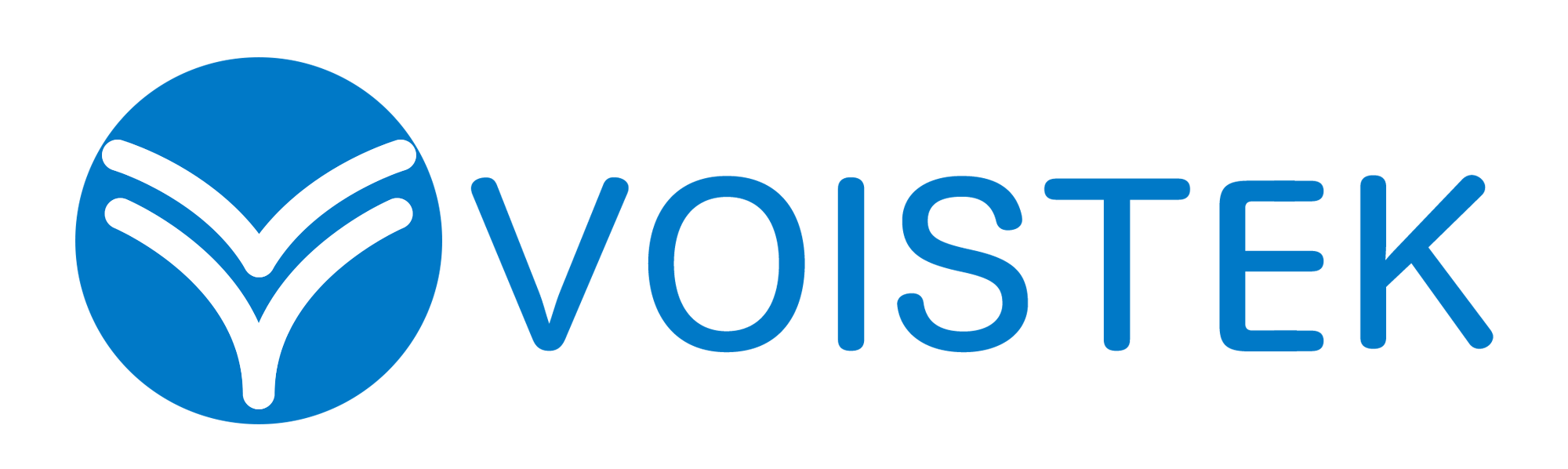
It is a pity, that I can not participate in discussion now. I do not own the necessary information. But with pleasure I will watch this theme.